Aside from the basic crosshair, players can experiment with various aiming styles such as dot or square markers,... Join us as we explore how to adjust your aim to perfection in VALORANT below.
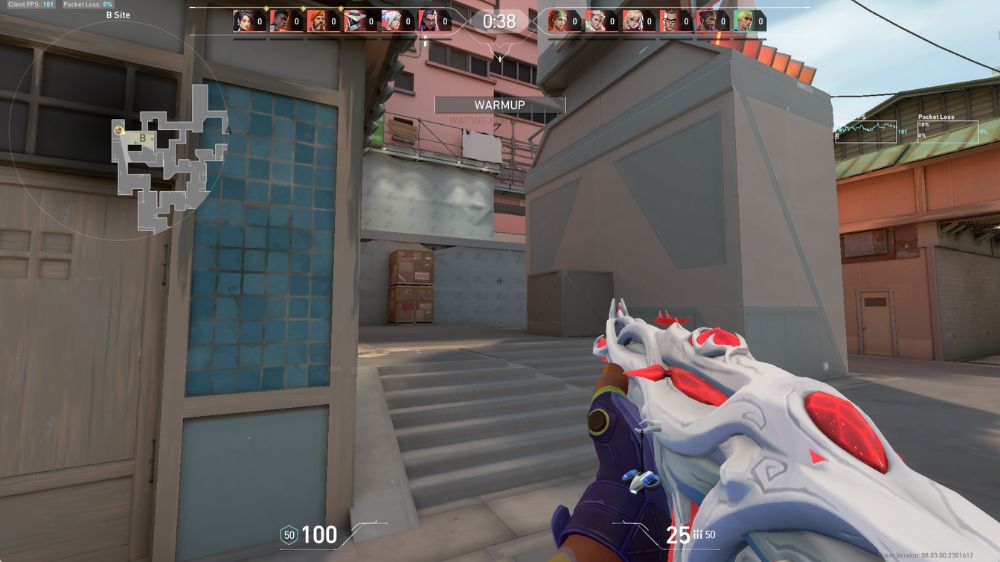
Join the S-Games gamer community on Discord, a new playground for gamers to discuss hot games on the market, share gaming experiences, team up for ranking, and chat together passionately. At S-Games Discord, you'll also receive exclusive codes for the newest and most exciting games. Don't wait any longer, JOIN S-GAMES DISCORD NOW!
Mastering Aiming Techniques in VALORANT
Adjusting your aim with dot markers
Adjusting the dot crosshair in the game can be done following these steps:
- First, create a practice room for easier adjustment and observation.
- Open the settings menu and select Crosshair.
- Select Primary and turn Off Show Inner Lines and Show Outer Lines to hide the outlines.
- For Center Dot, turn On to display the central dot.
- Now, you can customize the size and color to your preference.
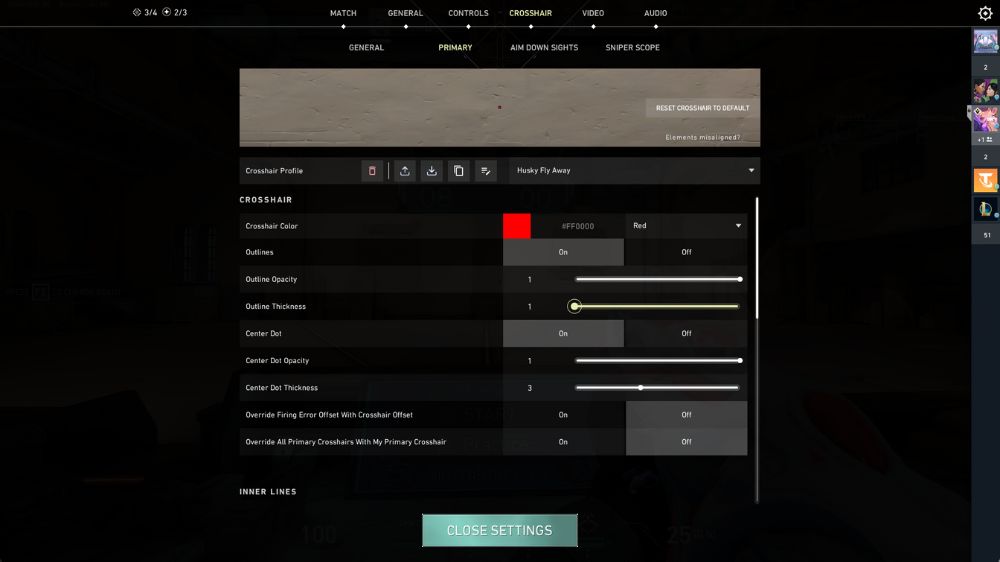
Adjusting the square crosshair
The square crosshair is quite common and favored by many players in VALORANT due to its easy visibility. Go to the settings as above and adjust according to the following parameters:
- Outlines and Center Dot: Select On.
- Show Inner Lines and Show Outer Lines: Select Off.
- Outline Opacity: Choose from around 0.5 to 1 depending on your preference.
- Outline Thickness: Select level 1.
- Center Dot Opacity: Select level 1.
- Center Dot Thickness: Choose from around 2 to 5 depending on your preference.
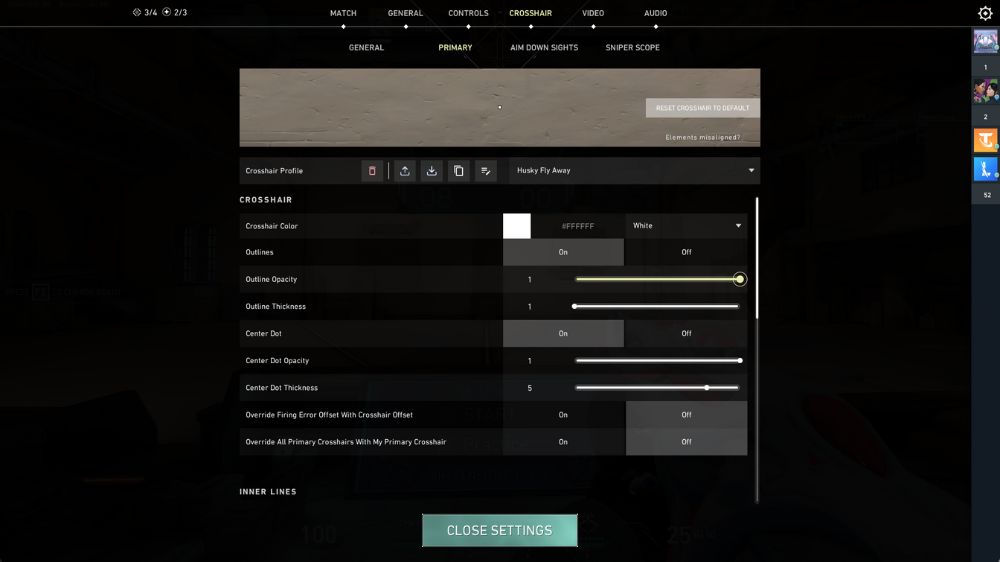
Adjusting the Center Dot Thickness allows you to increase or decrease the size of the aiming dot, making it easier to observe, especially for gamers using small screens. Alternatively, you can also use this code snippet:
Adjusting the crosshair with cross and circle dotAdjusting the crosshair with cross and circle dot
The crosshair with cross and circle dot is a commonly seen aiming style in most FPS shooting games, and of course, you can easily adjust it in VALORANT following the steps below:
- Center Dot, Show Inner Lines, and Show Outer Lines: Select On.
- Outlines: Select Off.
- Center Dot Opacity: Choose level 1.
- Center Dot Thickness: Choose level 3.
- Inner Line Opacity: Choose level 1.
- Inner Line Length: Choose level 1.
- Inner Line Thickness: Choose level 3.
- Inner Line Offset: Choose level 1.
- Outer Line Opacity: Choose level 0.
- Outer Line Length: Choose level 0.
- Outer Line Thickness: Choose level 0.
- Outer Line Offset: Choose level 0.
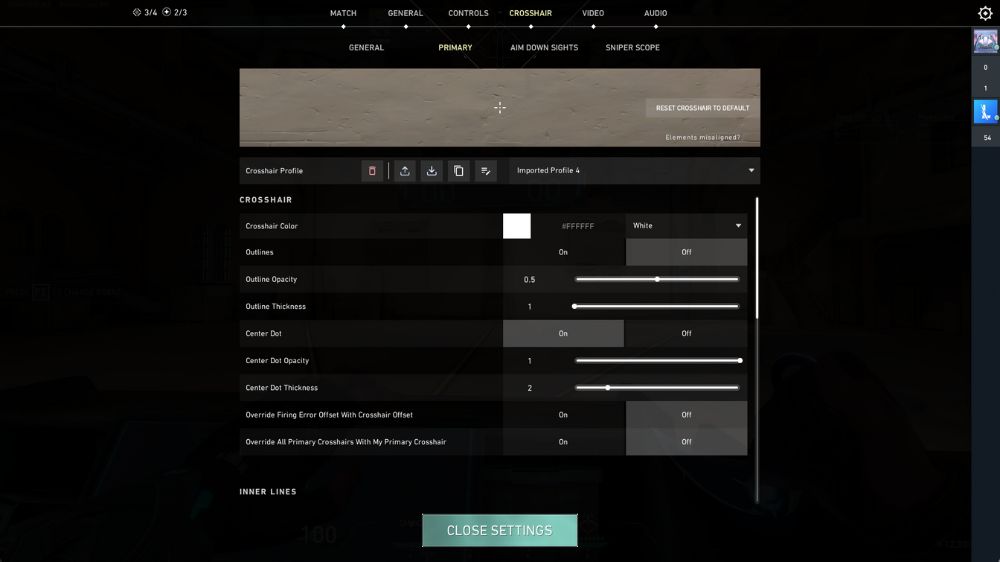
In reality, the crosshair with cross and circle dot is suitable for new players in VALORANT, especially when they are not yet familiar with controlling the gun recoil and can easily observe when the crosshair returns to position. If you're lazy to adjust, use this code snippet:
Adjusting the crosshair with cross and circle dot' to quickly change the crosshair with cross and circle dot.
How to Enter Cheat Codes and the Best Crosshairs in VALORANT
How to Enter Crosshair Cheat Codes
One of the quickest ways to share your crosshair with friends or use aim settings from famous players is to use cheat codes:
- Open the settings menu and select Crosshair.
- Continue with Primary and select Import Profile Code (downward arrow icon).
- Copy the code you desire and Paste it into Import Profile.
- Check Import to complete the download process.
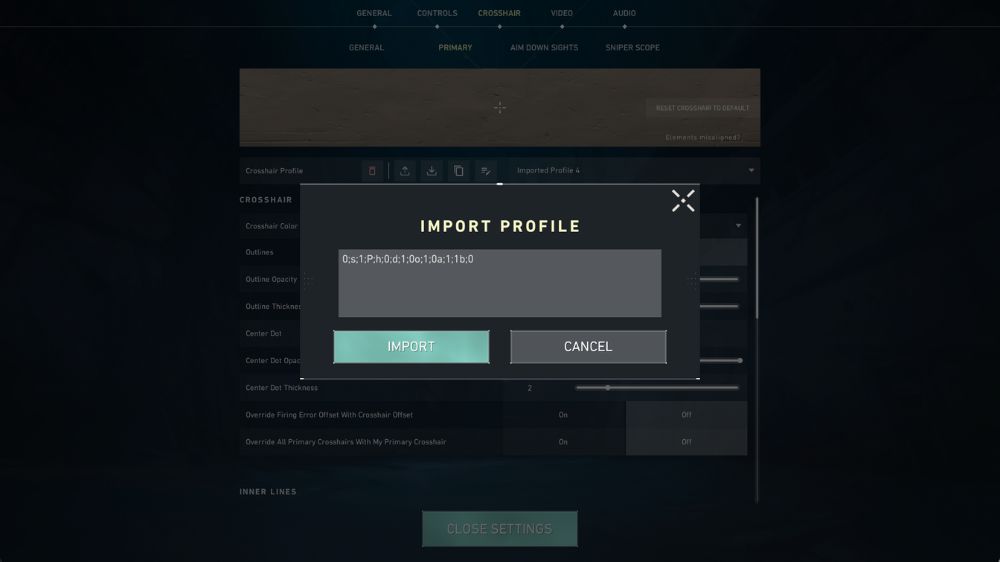
Some of the Best Crosshair Templates in VALORANT
Below are cheat codes for some of the best crosshair templates in VALORANT that you can reference and try out:
- Green square crosshair: 0;P;c;5;o;1;d;1;z;4;0b;0;1b;0
- Red square crosshair: 0;P;c;7;o;1;d;1;z;4;0b;0;1b;0
- Green square crosshair with cross: 0;s;1;P;c;1;u;o;1;d;1;z;3;0b;0;1b;0
- Double green circle crosshair: 0;P;c;5;o;1;0t;3;0l;2;0o;0;0a;1;0f;0;1b;0
- Red circle crosshair: 0;s;1;P;c;7;h;0;d;1;z;3;f;0;0t;3;0l;1;0o;1;0a;1;0f;0;1t; 0;1l;0;1o;0;1a;0;1f;0
Explore these high-quality templates to smoothly climb ranks and pull off epic clutch moments in VALORANT: