With the block tagging feature on Facebook, you can manage who can mention you in posts quickly and effortlessly. Avoid being tagged on Facebook in spam posts or inappropriate content on the platform.

Simplest ways to block Facebook tagging on mobile, computer
1. Guide to blocking tags in Facebook posts
2. How to block name tagging in Facebook comments
3. Tutorial on removing tags from Facebook posts
1. Simplest guide to blocking tags on Facebook
While changing your Facebook name may reduce instances of being tagged by friends or strangers in unwanted content, it isn't truly effective. Instead, utilize the tagging block feature on Facebook supported by Meta. Cleanse your timeline thoroughly of the contents you approve.
1.1 How to block name tagging in Facebook posts on mobile
Step 1: Update the Facebook app on your phone to the latest version.
- Download link for Android version: Facebook for Android
- Download link for iOS version: Facebook for iPhone
Step 2: Open the Facebook app and log in to your account.
Step 3: Select the three horizontal lines icon => Press Settings & Privacy => Go to Settings.
Step 4: Choose Profile and Tagging
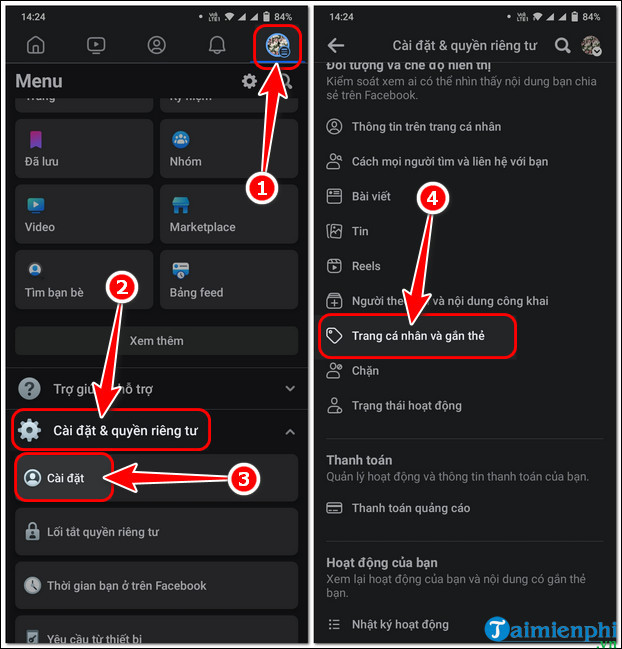
Step 5: Under Who can post on your profile, switch to Only me.
Step 6: Next, scroll down to Who can see posts you're tagged in on your profile, set it to Only me.
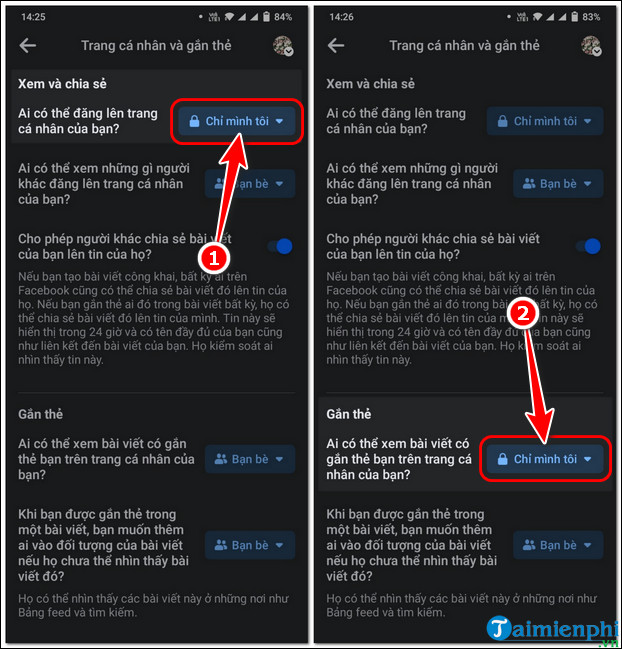
Step 7: Enable Review tags people add to your posts before the tags appear on Facebook.
Step 8: Activate Review posts you're tagged in before the posts appear on your profile.
- Enabling these 2 features allows you to control the content you're tagged in. Meaning, only the content you approve to be tagged on Facebook will be displayed on your profile and vice versa.
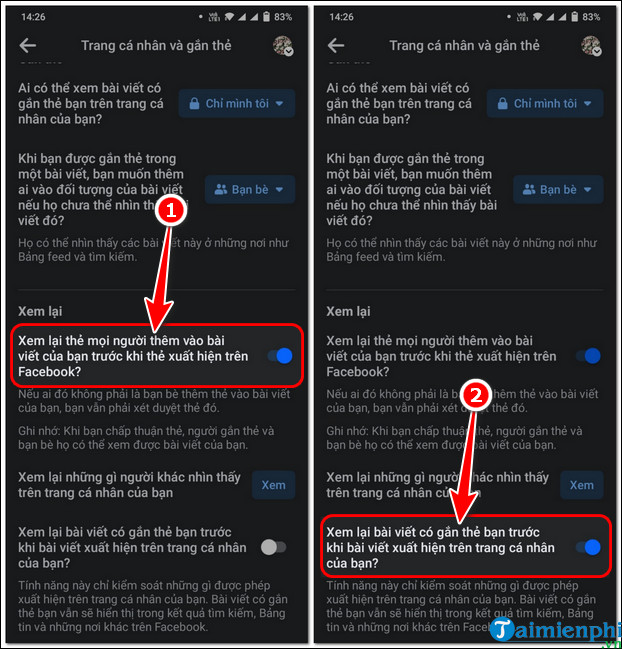
1.2. Guide to blocking tags on Facebook using a computer
Step 1: Access the Facebook settings page HERE => Log into Facebook if prompted.
Step 2: Go to Profile and Tagging => Navigate to Who can post on your profile and switch to Only me.
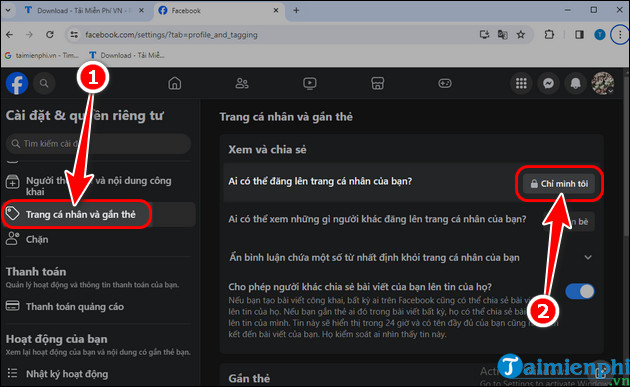
Step 3: Scroll down to Who can see posts you're tagged in on your profile and switch them to Only me.
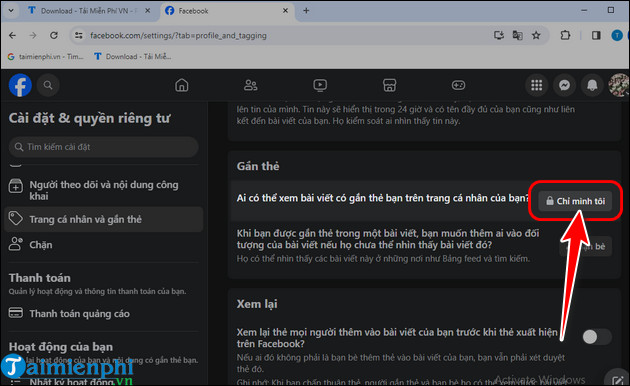
Step 4: Scroll down to the Review section and activate 2 features 'Review tags people add to your posts...' and 'Review posts you're tagged in...
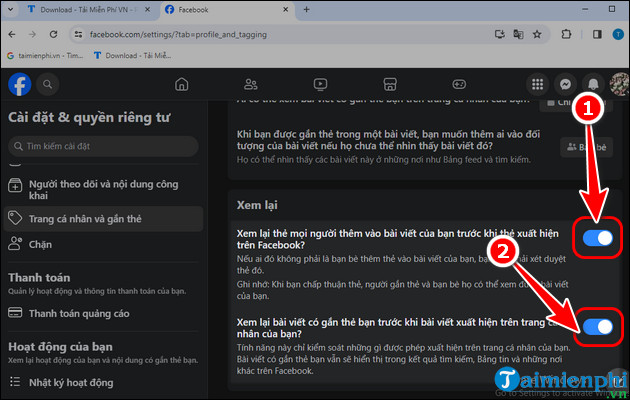
2. How to block name tagging in Facebook comments
2.1. Guide to blocking name tagging on Facebook comments
Step 1: Open the Facebook app => Select the three horizontal lines icon.
Step 2: Press Settings & Privacy => Go to Settings.
Step 3: Choose Blocking => Press Add to Blocked List
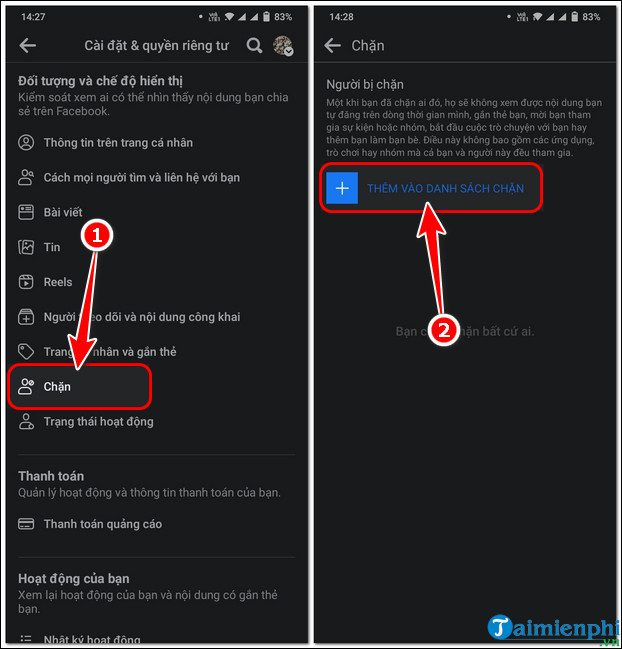
Step 4: Enter the username you want to block into the search box => Press Block on the account you want to block.
Step 5: Press Block to confirm blocking tags on Facebook.
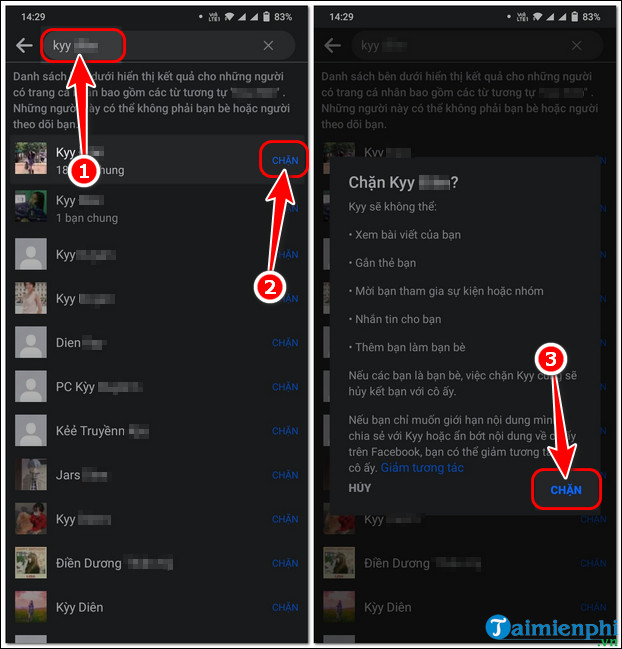
2.2. Guide to blocking name tagging in FB comments on computer
Step 1: Access the Facebook settings page through your computer browser.
Step 2: Go to Blocking => Under Block users, click Edit.
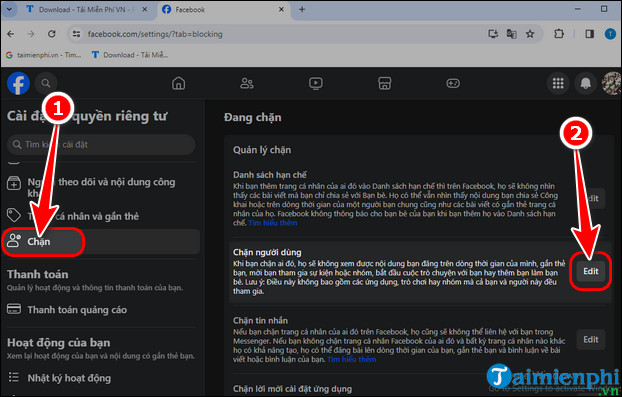
Step 3: Click Add to Blocked List.
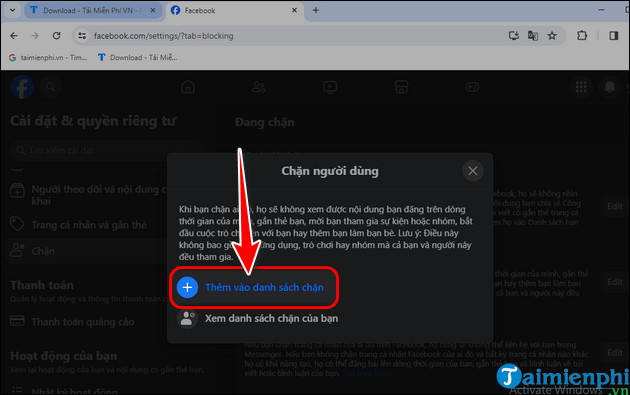
Step 4: Enter the username you want to block into the search box => On the account you want to block, click Block.
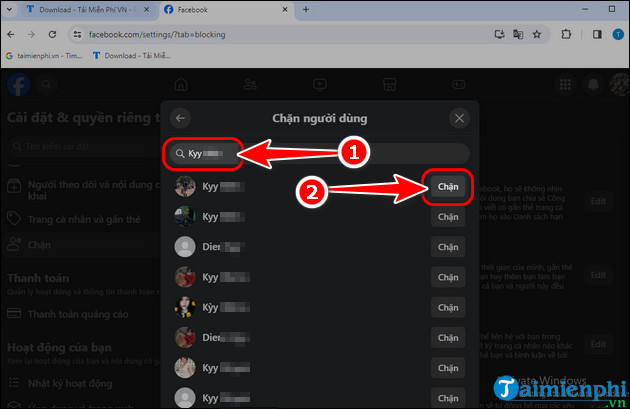
Step 5: Click Confirm to finish blocking name tags on Facebook in comments.
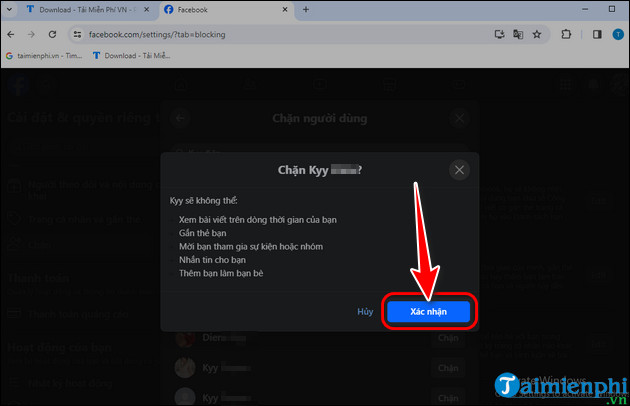
3. How to untag yourself from Facebook posts
Blocking tags on Facebook only prevents tagging in posts from the moment you activate the feature. For previous posts, you'll have to manually untag yourself from Facebook posts. This process is straightforward thanks to Facebook's tag removal filter.
3.1. Guide to deleting Facebook posts tagged with your name on mobile
Step 1: Open the Facebook app, go to your profile => Click the three-dot icon.
Step 2: Go to Activity Log
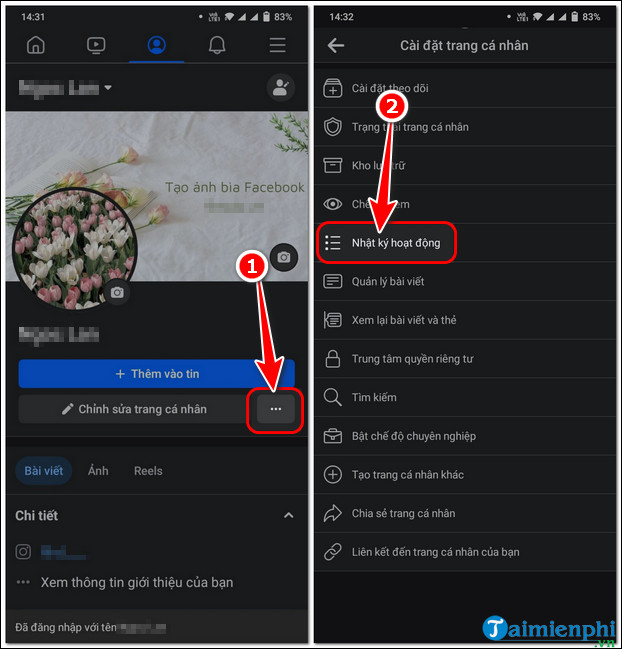
Step 3: Select Manage Activity => Go to Activity You're Tagged In.
Step 4: In the activity you want to untag, click the three-dot icon.
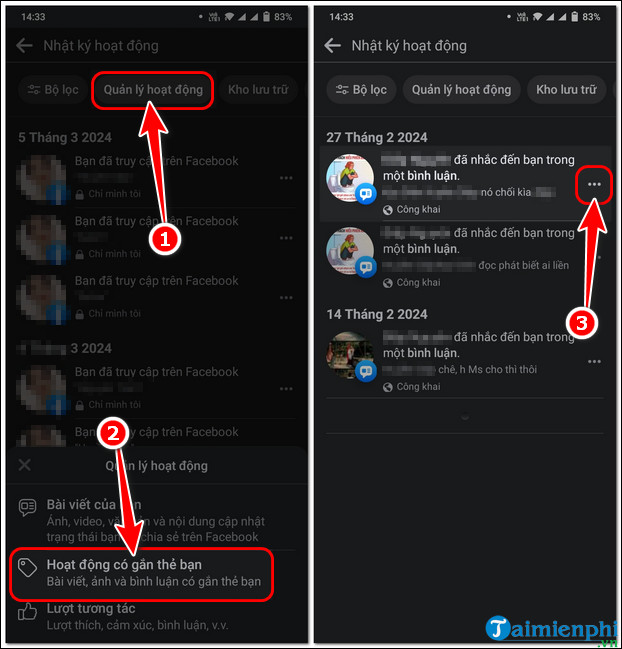
Step 5: Select Remove Tag => Press Delete to complete untagging on Facebook.
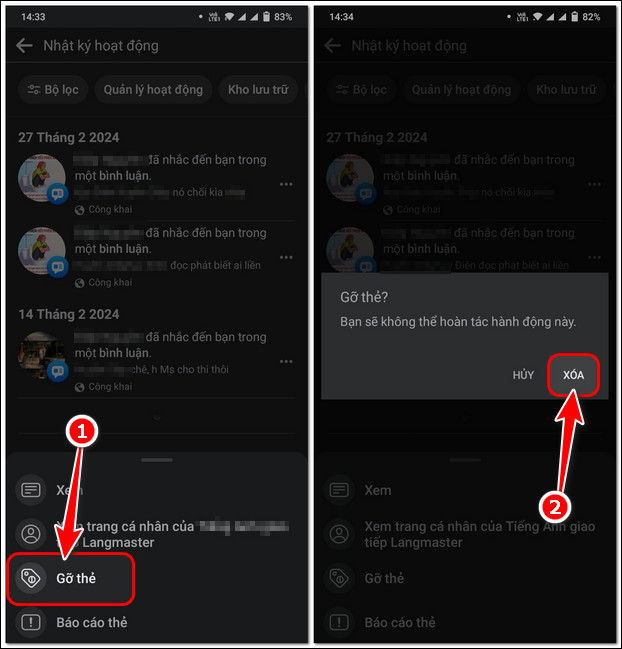
3.2. How to delete Facebook posts tagged with your name on mobile
Step 1: Access Facebook Web in your browser => Go to your profile.
Step 2: Select the three-dot icon => Go to Activity Log.
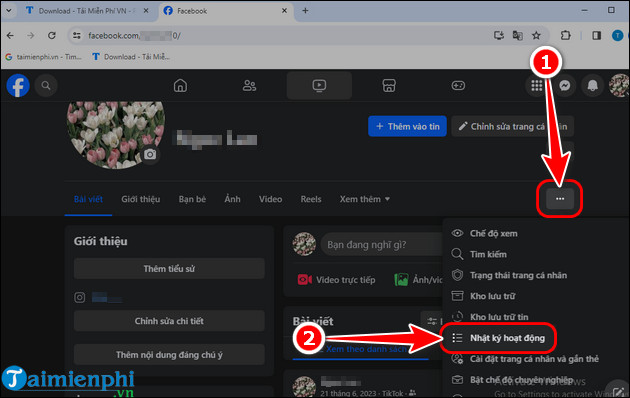
Step 3: Click Your Activity on Facebook => Go to Activity You're Tagged In.
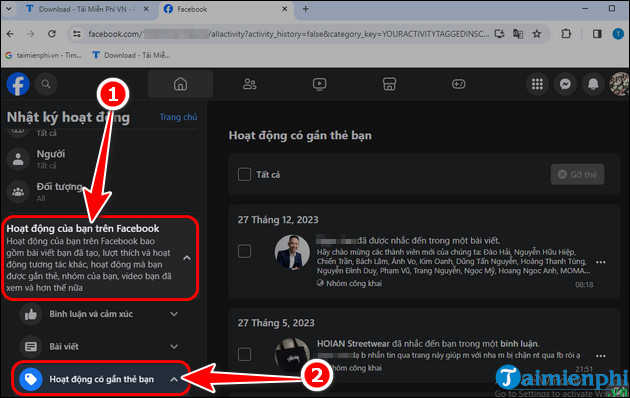
Step 4: In the activity you want to untag, select the three-dot icon next to it => Press Remove Tag.
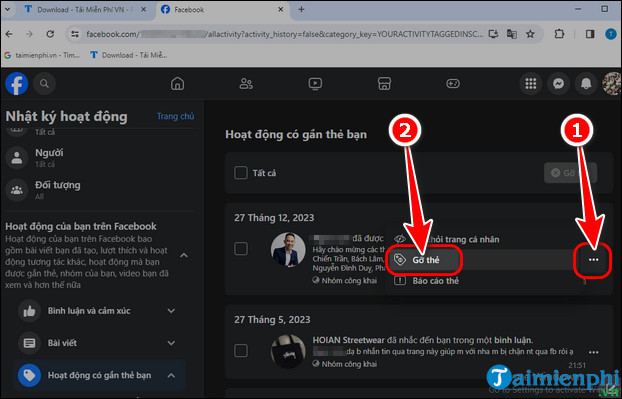
Here is the simplest guide to blocking tags on Facebook that you can apply to avoid being tagged in spam posts or inappropriate content, helping keep your timeline clean and displaying only approved posts. Don't forget to pocket some useful tips for using Facebook such as downloading Facebook videos to your device, allowing you to save group FB videos, private FB videos with just a simple action.