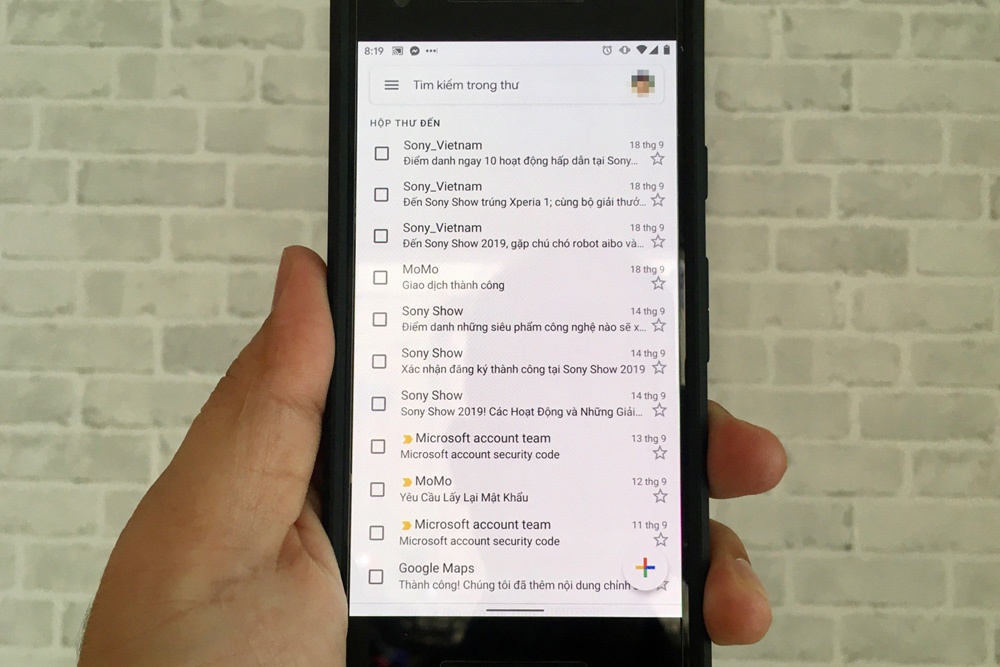
Recently, Google introduced a new feature enhancing Gmail's flexibility in displaying email counts on the app's main screen.
1. Expanding Gmail Email Count on Mobile
Google recently added a feature enhancing Gmail's flexibility in showing email counts on the main screen of the Gmail app for smartphones.
By opting to display more information on the main screen, you'll see fewer emails, and vice versa. If you're not one to preview email content, you can disable it to view more emails on the main screen of Gmail. We prefer displaying more emails on the main screen as it allows us to skim through the email list more quickly, without needing to scroll multiple times. Additionally, with this display method, Gmail appears less cluttered and shows fewer irrelevant details, enabling us to focus more effectively.
How to Enable Compact Mode on Gmail
Open the Gmail app (Android | iOS) and tap the three-line menu button at the top left of the screen. Select Settings from the menu that appears, then choose General settings on the next screen.
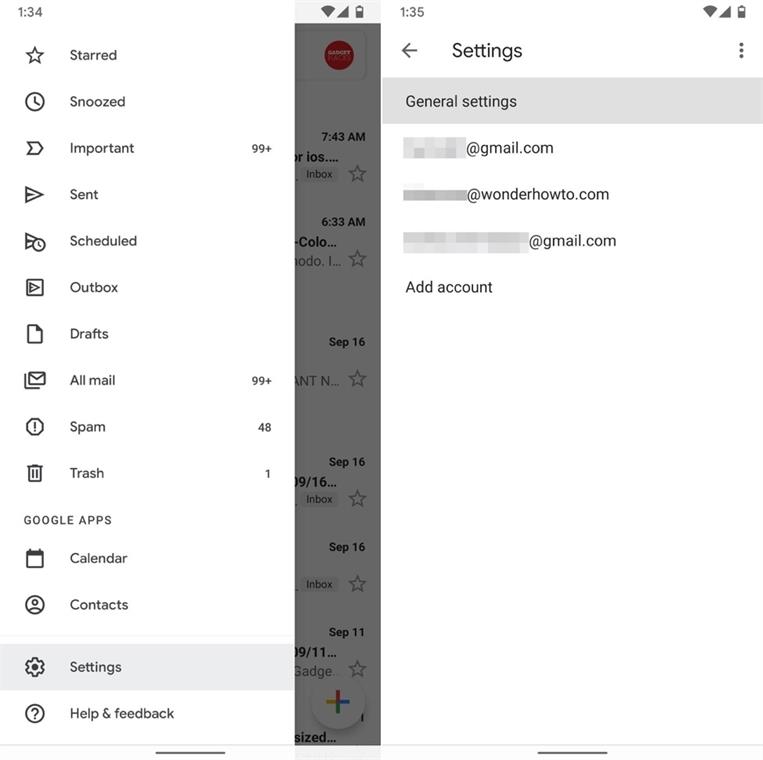
Now, select Conversation list density.
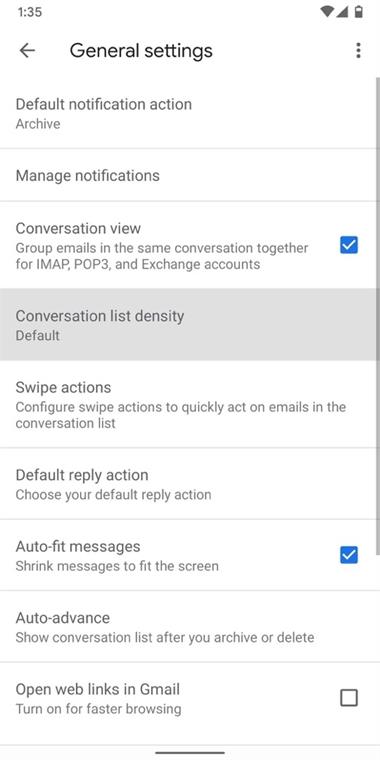
Here, you can choose from three email display modes that suit your needs.
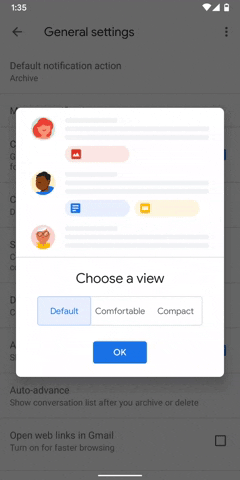
The Default view mode displays the fewest emails but includes the first line of email content, images, and attachments. This is likely the mode you're using.
The Comfortable display mode is similar to Default, showing the first line of email content but without images and attachments. This allows for more emails to be displayed on the main screen than Default mode.
Finally, the Compact mode doesn't display images, attachments, or the first line of messages, providing you with the most emails on the main screen.
Since we want more emails on the main screen, we'll choose Compact mode. We encourage you to try all modes to see which one suits you best. After adjusting this setting, return to the main screen, and you'll see more emails than before. Testing shows that in Compact mode, the number of emails displayed on the main screen is nearly double compared to the other modes.
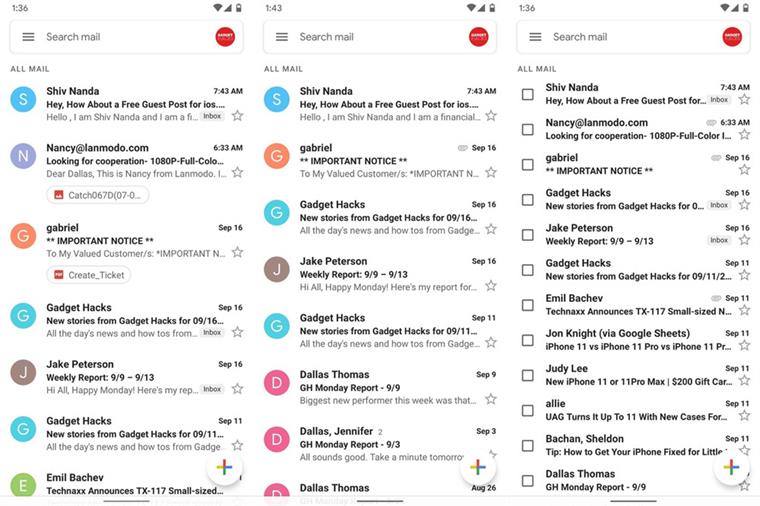
1. Default Mode. (2) Comfortable Mode. (3) Compact Mode.